Real-Time Threat Detection and Response for Enhanced Network Protection using OpenText Network Detection and Response
Curriculum
Help & Support
Click here to view a quick video introduction to Product labs.
Click here to view our library of common issues and troubleshooting tips.
Click here to reach out to our support team with your questions.
Overview
Join our guided tour to explore how our solution addresses the challenge of detecting and responding to unusual network behaviors, such as abnormal data flows or unrecognized protocols, which often indicate cyber threats. Many organizations fail to catch these patterns in time, leading to severe incidents like data breaches or ransomware attacks.
Use Case Scenario
"Why Unusual Network Behavior Should Set Off Alarms"
The integrated solution powered by OpenText ArcSight Enterprise Security Manager, OpenText SOAR, and OpenText Network Detection & Response (NDR), delivers real-time threat detection and automated response, helping organizations quickly identify and mitigate risks, significantly enhancing network protection. Ryan Parsons, a level one Analyst, analyzes the case in OpenText SOAR and then drills-down in to OpenText NDR to further understand the unusual network behaior and patterns to trigger a proper response in real time. Through his careful analysis and swift response, Ryan ensures that potential threats are accurately identified and mitigated, playing a crucial role in maintaining the organization's overall security posture.
The key outcomes this solution are Real-Time Detection of Anomalous Network Behavior, Improved Incident Correlation and Response, Automated and Orchestrated Response, In-Depth Network Forensics and Reduced Risk of Advanced Threats.
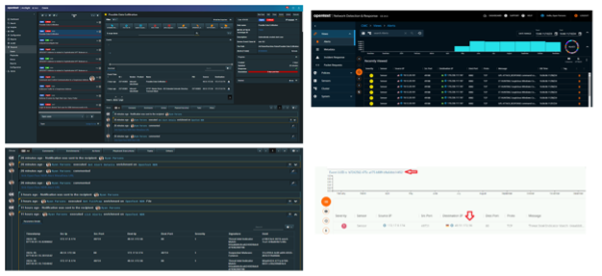
About Guided-Tours
Guided-tours are a safe and engaging way to learn, without the complexity and infrastructure requirements of a full scale implementation. Each tour is designed to simulate the real application using interactive HTML to guide you step-by- step through the exercises, in exactly the same way you would work with a live system. And as instructions are embedded into the guided-tour, there is no need for a detailed workbook for this lab - the following pages are therefore provided just to give you some helpful hints about how to get the most out of the Guided-Tour application (Walnut)
Hyperlinks and Guides
Walnut allows our engineers to capture the experience of a real-product by adding interactive links to HTML screens from the actual product. For example, when an operator clicks on a menu option, he/she is taken to the next screen in the sequence. The only difference therefore, between what you see on a click-tour and what you would see in the live application, is that your path through the sequence of screens is pre-scripted.
To make it easy to follow, we’ve added high-lights on the screens showing you where to click, and captions to help you to understand what's going on.
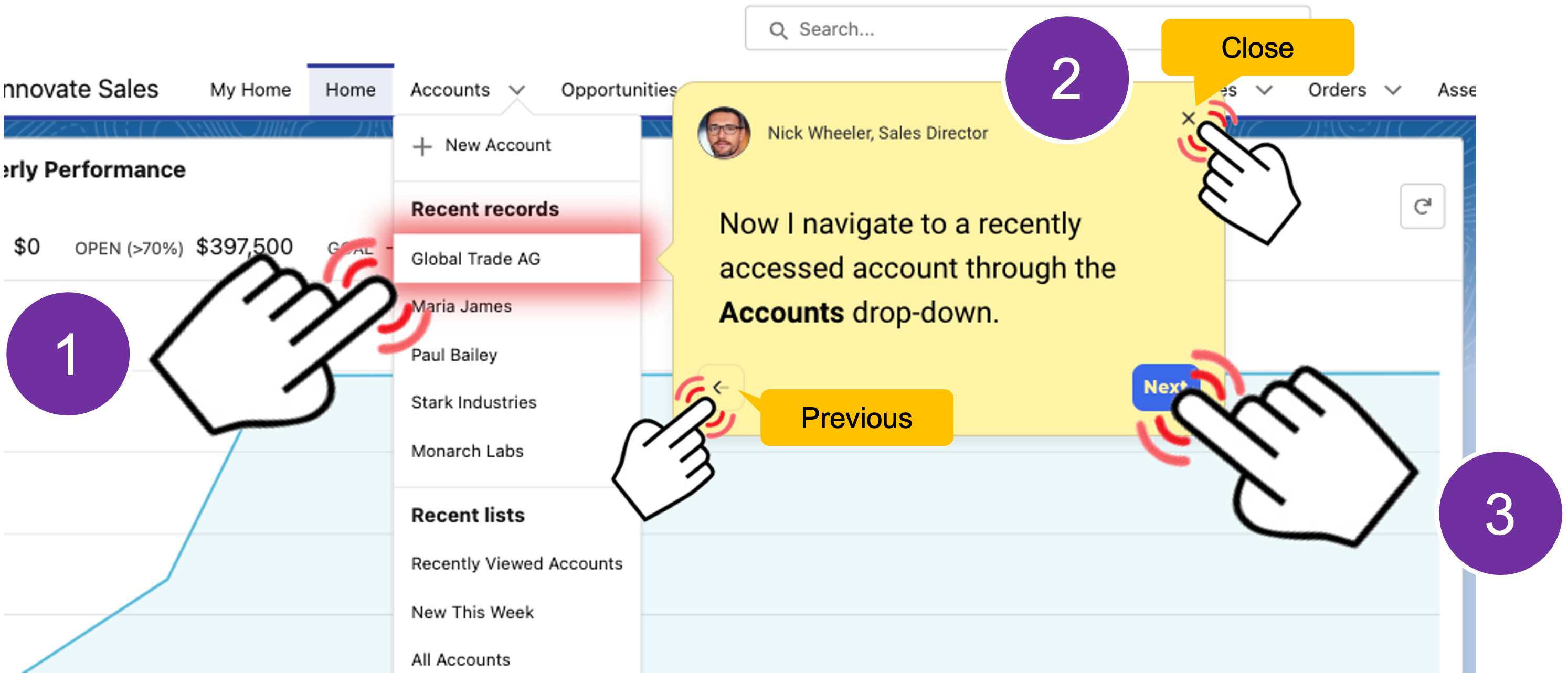
Using the navigation bar
Each tour is comprised of a number use-case scenarios. You can run through the scenarios in order, or use the navigator provided at the bottom left of each screen to open the table of contents to jump into a specific use case.
If you get lost, or if you want to jump to a different place in the lab, just remeber to use the navigation menu to take you where you want to go.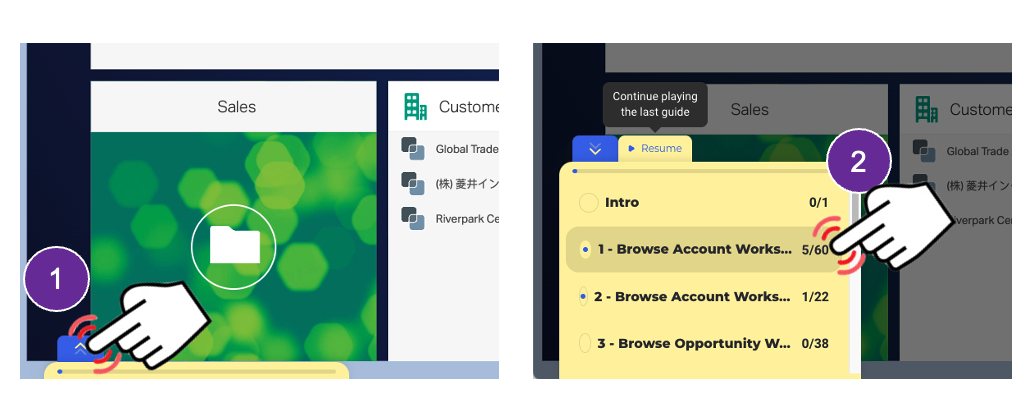
Walnut has built in responsive design enabling the tour to auto-size to your browser window – we do however, recommend that you maximize your browser window for the best experience.
That’s all there is to it!
- Microsoft Edge, Mozilla Firefox or Google Chrome browser.
- Click-Tours are best viewed on a desktop screen with Full HD (1920 x 1080 or better resolution).