OpenText ArcSight Enterprise Security Manager End-to-End Security Incident Management
Curriculum
Help & Support
Click here to view a quick video introduction to Product labs.
Click here to view our library of common issues and troubleshooting tips.
Click here to reach out to our support team with your questions.
Overview
This guided tour lab highlights a robust technology stack featuring OpenText ArcSight Enterprise Security Manager, OpenText SOAR (Security Orchestration, Automation, and Response), and OpenText SMAX (Service Management Automation X). Together, these solutions create a streamlined security incident management process, enabling the swift detection, escalation, and resolution of endpoint security incidents.
Use Case Scenario
Ryan Parsons, a Level 1 analyst, plays a critical role in monitoring, analyzing, escalating and responding to security alerts. He escalates the case as a ticket to the IT service desk team for the resolution. While, Jamie Garcia, an IT Service Desk Analyst, ensures prompt resolution of the issues at the endpoint level through the PC support team and closes the ticket by updating the status back to the SOAR. The goal is to enhance the organization’s security posture, reduce cyber risks, and improve response capabilities.
Key outcomes include reduced response times, streamlined communication, and an overall enhanced security posture.
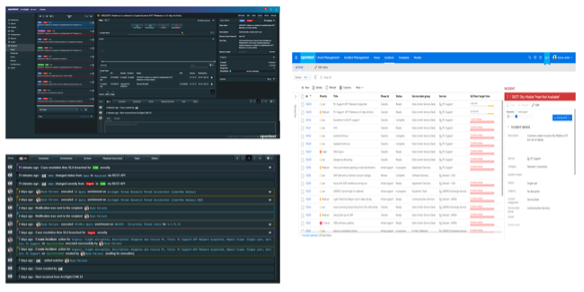
About Guided-Tours
Guided-tours are a safe and engaging way to learn, without the complexity and infrastructure requirements of a full scale implementation. Each tour is designed to simulate the real application using interactive HTML to guide you step-by- step through the exercises, in exactly the same way you would work with a live system. And as instructions are embedded into the guided-tour, there is no need for a detailed workbook for this lab - the following pages are therefore provided just to give you some helpful hints about how to get the most out of the Guided-Tour application (Walnut)
Hyperlinks and Guides
Walnut allows our engineers to capture the experience of a real-product by adding interactive links to HTML screens from the actual product. For example, when an operator clicks on a menu option, he/she is taken to the next screen in the sequence. The only difference therefore, between what you see on a click-tour and what you would see in the live application, is that your path through the sequence of screens is pre-scripted.
To make it easy to follow, we’ve added high-lights on the screens showing you where to click, and captions to help you to understand what's going on.
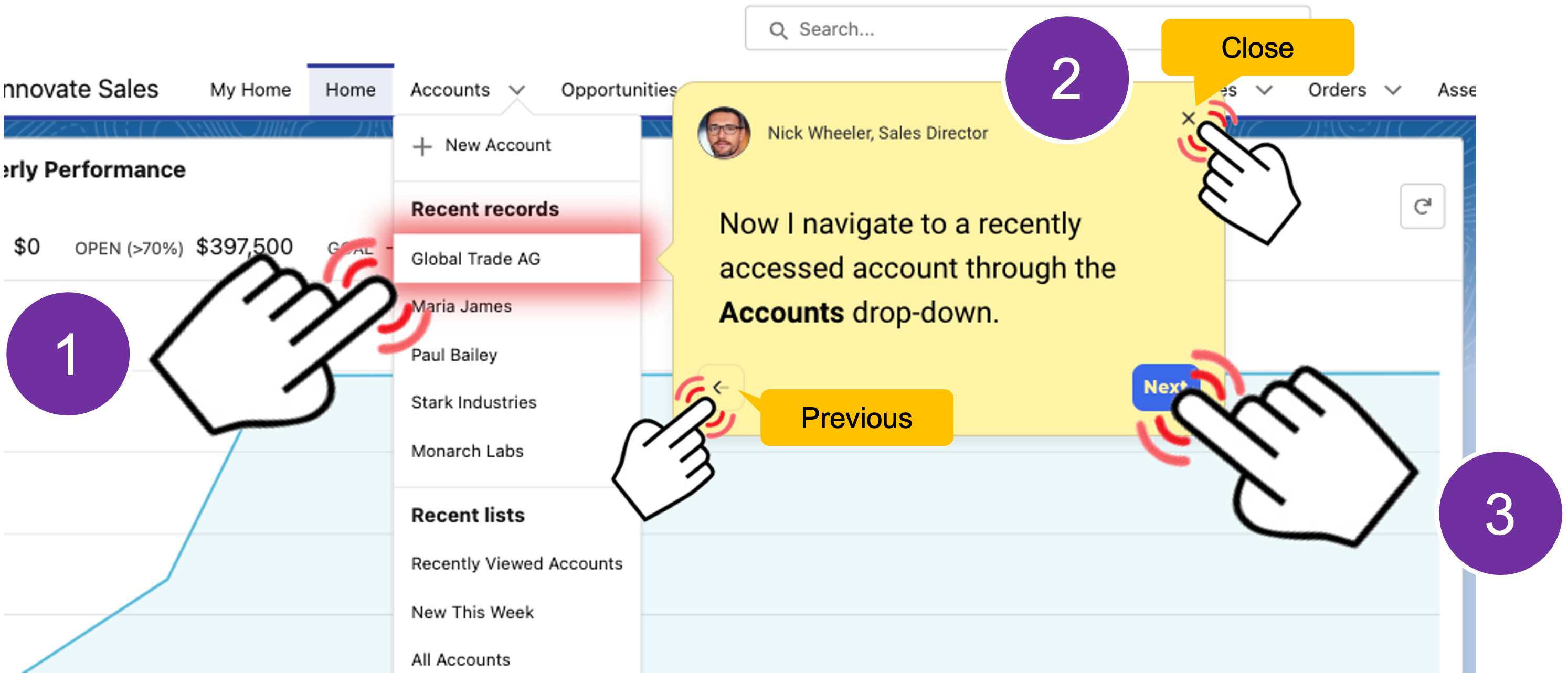
Using the navigation bar
Each tour is comprised of a number use-case scenarios. You can run through the scenarios in order, or use the navigator provided at the bottom left of each screen to open the table of contents to jump into a specific use case.
If you get lost, or if you want to jump to a different place in the lab, just remeber to use the navigation menu to take you where you want to go.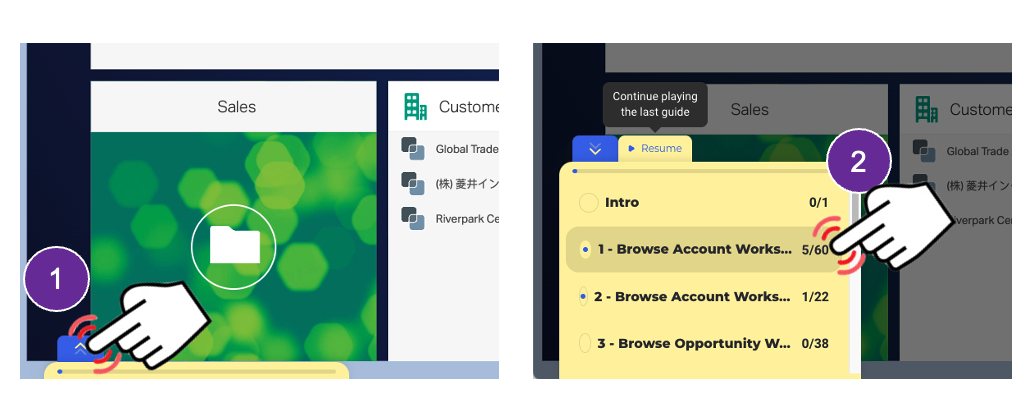
Walnut has built in responsive design enabling the tour to auto-size to your browser window – we do however, recommend that you maximize your browser window for the best experience.
That’s all there is to it!
- Microsoft Edge, Mozilla Firefox or Google Chrome browser.
- Click-Tours are best viewed on a desktop screen with Full HD (1920 x 1080 or better resolution).