OpenText™ Core Process Automation
Curriculum
Help & Support
Click here to view a quick video introduction to Product labs.
Click here to view our library of common issues and troubleshooting tips.
Click here to reach out to our support team with your questions.
Overview
OpenText™ Core Process Automation is a cloud solution from OpenText that enables users to automate ad-hoc business process, such as: incident case management, purchasing approvals and requests for proposals. In this tutorial you’ll follow a typical use-case example of an RFP process.
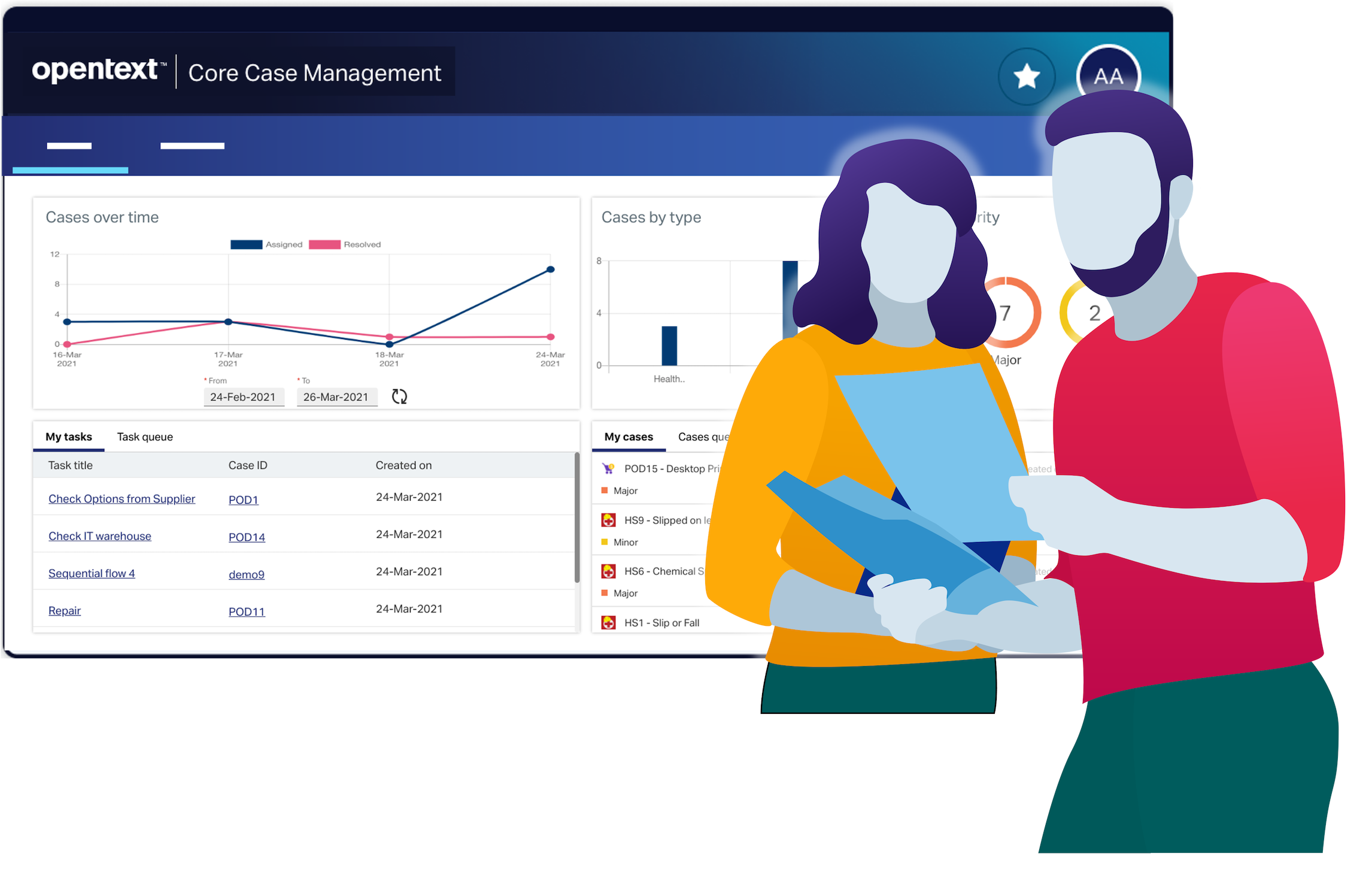
Request for Proposal - Use Case
An OpenText™ Core Process Automation template has been created for this exercise.
The template defines five different stages in the RFP process. The first step captures the details of in the request, including a brief description (max 30 words), the requester’s name, the RFP category (e.g. software or hardware) and the dollar value. The next stage is broken down into the key deliverables of the RFP response, such as the the cover letter and pricing proposal. This is followed by a review by different parties, printing and shipping and then the process is closed with a win loss report and automated email notifications.
A companion workspace has been created in Core Content and mapped to the Case Template.
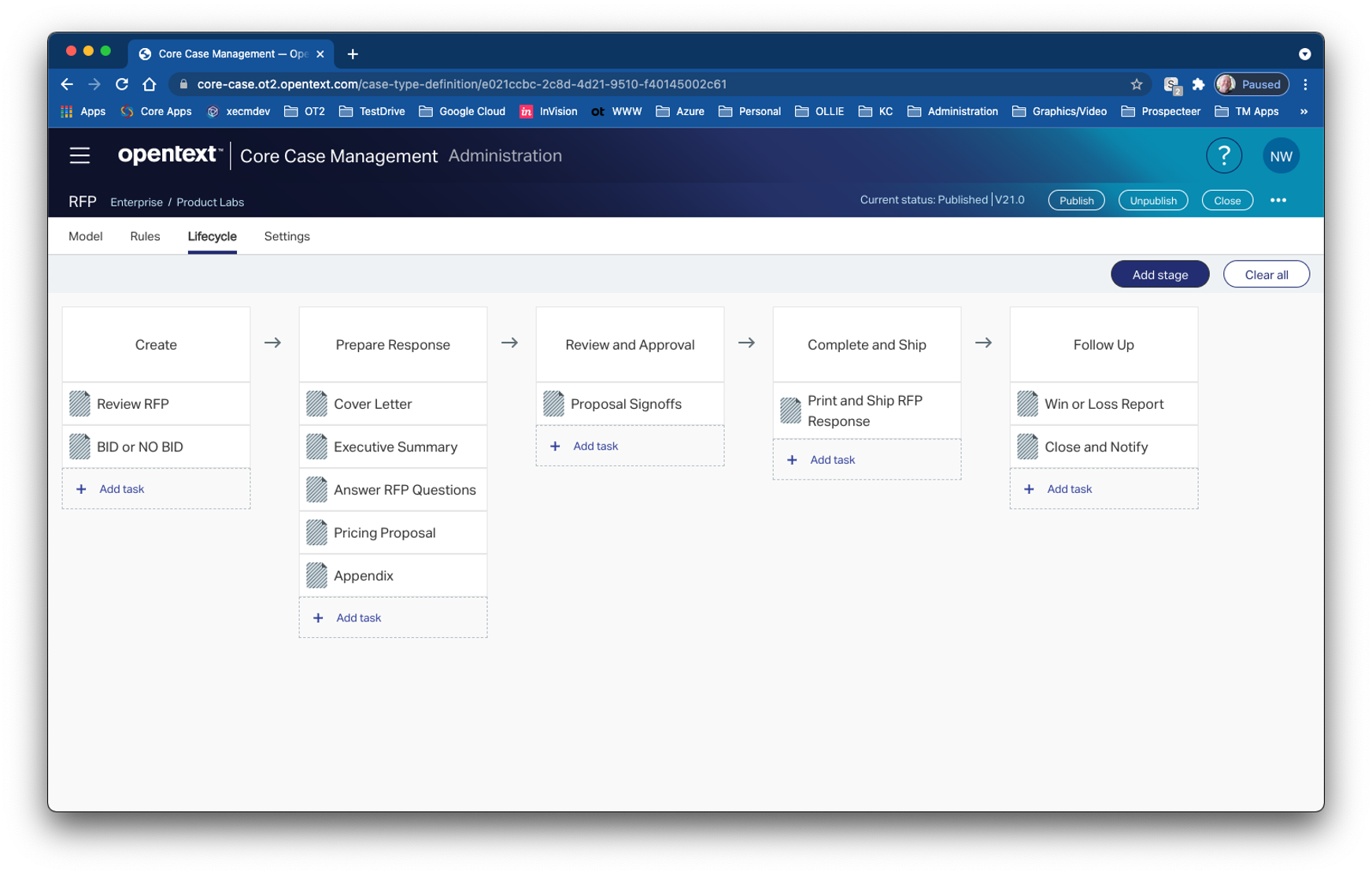
Integration with Core Content
OpenText™ Core Process Automation integration with Core Content Management workspaces brings content into context by synchronizing key case data with the workspace providing a single source of truth for case information
In this short exercise, you’ll create a new Case to manage an incoming Request for Proposal. You’ll see how case attributes are mapped to workspace attributes and how Core Case workers add content to the workspace from the process automation user interface.
This lab will teach you the basics of the new platform from an end-user perspective. You will be using a shared OpenText™ Core Process Automation tenant to complete the exercises, and you’ll be given a numbered Student account to logon.
The lab should take you approximately 20 minutes to complete.
So, roll your sleeves up and let’s get started….
- This lab requires access to a web browser, for best results use: Google Chrome or Microsoft Edge
- Familiarity with basic Windows operations, such as drag and drop.
- Basic knowledge of office applications