Core Content
Curriculum
Getting Started
3 mins
Organizing Content
5 mins
Managing Permissions
4 mins
Viewing Documents
8 mins
Working with Documents
6 mins
Searching and Filtering
5 mins
Properties and Metadata
4 mins
Workflow
4 mins
Summary
2 mins
Quiz
2 mins
Help & Support
Getting Started
Click here to view a quick video introduction to Product labs.
Frequently Asked Questions
Click here to view our library of common issues and troubleshooting tips.
Submit a Question
Click here to reach out to our support team with your questions.
Getting Started
Reserve a User Account on OpenText Core Content
- Click the button below to Start the App.
- A popup dialog will appear with your student username and password, and a link to launch the application, copy the username to your clipboard
- Click on the button in the dialog screen to Open the App
- Paste the username into the OT2 screen, and click Next
The Core Product Labs use Azure Active Directory to authorize lab users, so you will be taken to the AAD login screen to sign in…
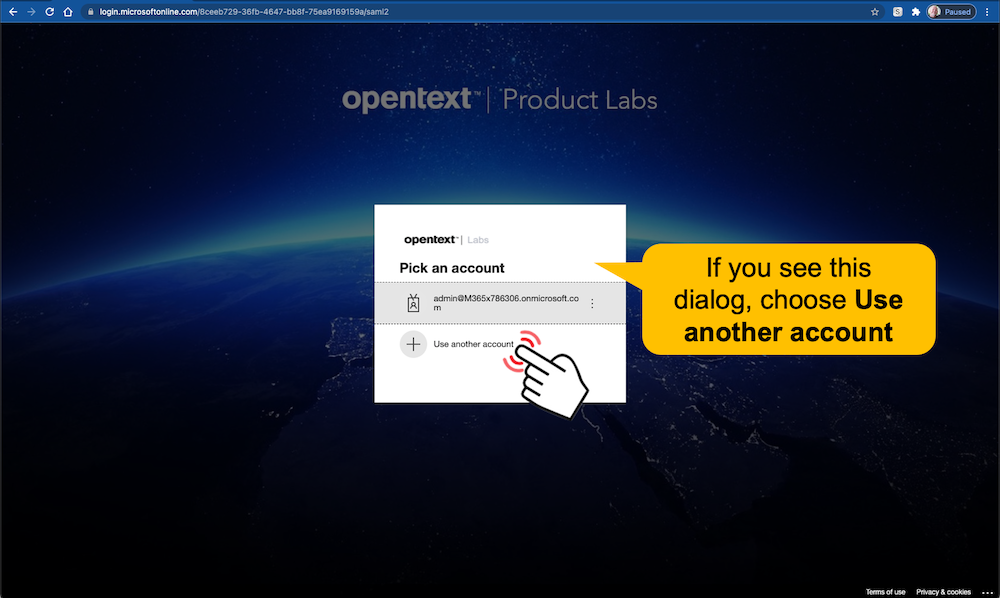
- Paste the login email student#@m365x786306.onmicrosoft.com into the Sign in Dialog, click Next then enter the password provided in the lab dialog screen Opentext@1.
OK, you should be all set… so let’s learn about Opentext Core Content