OpenText Trading Grid Command Center - Product preview
Curriculum
Help & Support
Click here to view a quick video introduction to Product labs.
Click here to view our library of common issues and troubleshooting tips.
Click here to reach out to our support team with your questions.
Overview
OpenText™ Trading Grid Command Center is a portfolio of supply chain analytics and visibility tools leveraging a common data platform and the powerful capabilities of OpenText Trading Grid integration platform. Going beyond traditional supply chain control towers, Trading Grid Command Center allows companies to make maximal use of their supply chain data by bringing it together and viewing it in specific business contexts to drive deeper insights, ongoing optimization and meaningful action.

About this lab
This product lab walks through OpenText Trading Grid Command Center including a preview of upcoming capabilities to showcase how organizations can gain access to new and detailed insights into their B2B transaction data to deliver holistic supply chain visibility.
About Guided-Tours
Guided-tours are a safe and engaging way to learn, without the complexity and infrastructure requirements of a full scale implementation. Each tour is designed to simulate the real application using interactive HTML to guide you step-by- step through the exercises, in exactly the same way you would work with a live system. And as instructions are embedded into the click-tour, there is no need for a detailed workbook for this lab - the following pages are therefore provided just to give you some helpful hints about how to get the most out of the Click-Tour application (Walnut)
Hyperlinks and Guides
Walnut allows our engineers to capture the experience of a real-product by adding interactive links to HTML screens from the actual product. For example, when an operator clicks on a menu option, he/she is taken to the next screen in the sequence. The only difference therefore, between what you see on a click-tour and what you would see in the live application, is that your path through the sequence of screens is pre-scripted.
To make it easy to follow, we’ve added high-lights on the screens showing you where to click, and captions to help you to understand what's going on.
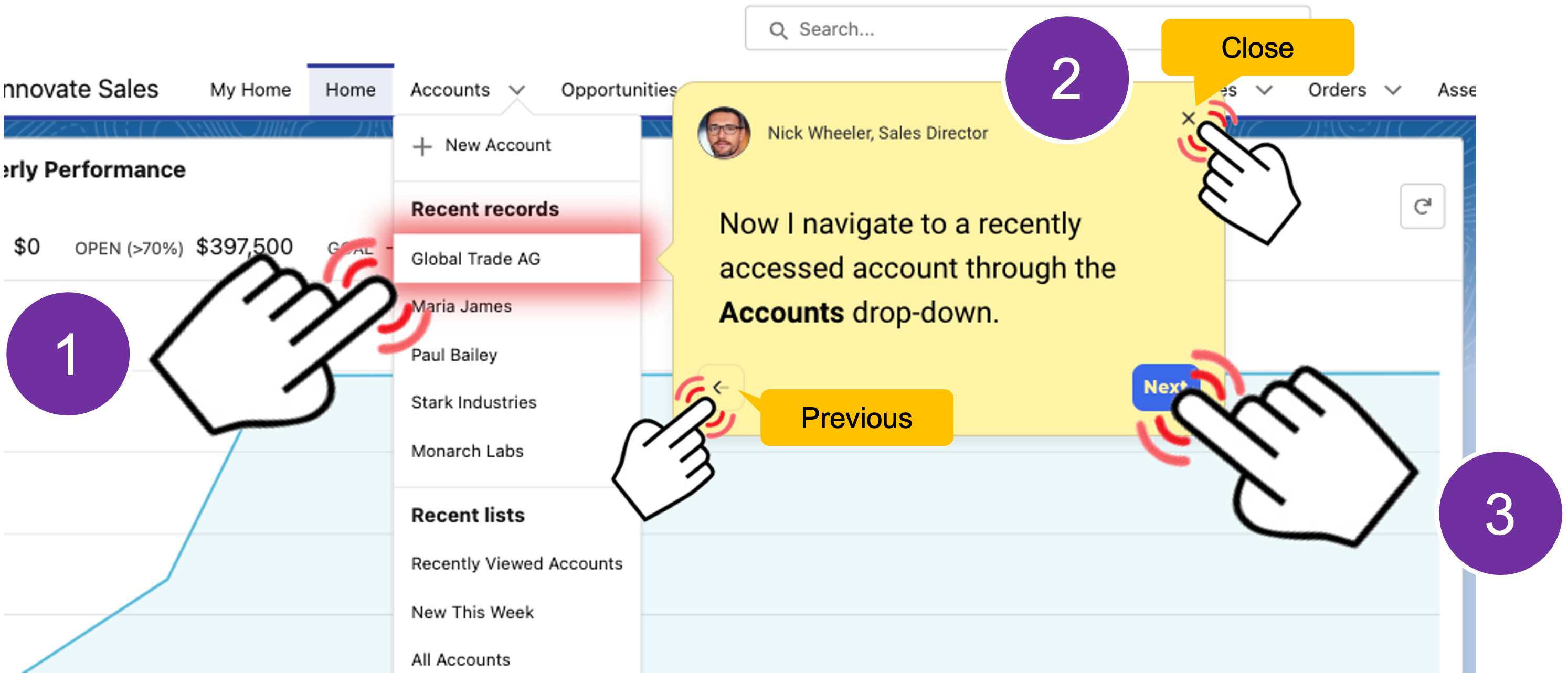
Using the navigation bar
Each tour is comprised of a number use-case scenarios. You can run through the scenarios in order, or use the navigator provided at the bottom left of each screen to open the table of contents to jump into a specific use case.
If you get lost, or if you want to jump to a different place in the lab, just remeber to use the navigation menu to take you where you want to go.
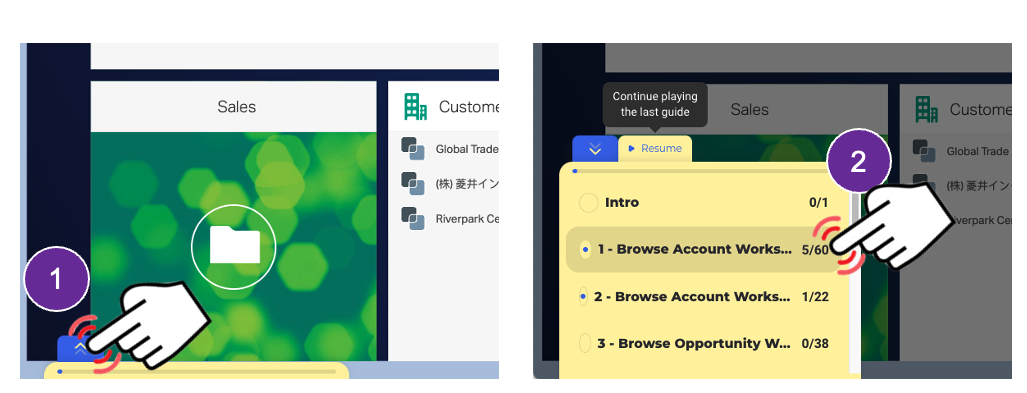
Walnut has built in responsive design enabling the tour to auto-size to your browser window – we do however, recommend that you maximize your browser window for the best experience.
That’s all there is to it!
- Firefox or Chrome browser