OpenText Aviator IoT - Asset Tracking
Curriculum
Help & Support
Click here to view a quick video introduction to Product labs.
Click here to view our library of common issues and troubleshooting tips.
Click here to reach out to our support team with your questions.
Overview
OpenText Aviator IoT is an end-to-end IoT platform that enables securely connecting and managing IoT devices, persisting and performing advanced analytics on IoT data, and easily building custom applications for end-users to maximize the business value of IoT solutions. Common use cases for OpenText Aviator IoT include tracking different types of high-value assets and shipments across the supply chain and manufacturing operations.

About this lab
This product lab showcases how companies can leverage OpenText Aviator IoT platform for tracking their high-value business assets. The lab covers this topic using an example of a consumer goods company setting up a solution to track the performance of robots that it uses for automating and optimizing pallet packing for outbound shipments.
About Guided-Tours
Guided-tours are a safe and engaging way to learn, without the complexity and infrastructure requirements of a full scale implementation. Each tour is designed to simulate the real application using interactive HTML to guide you step-by- step through the exercises, in exactly the same way you would work with a live system. And as instructions are embedded into the click-tour, there is no need for a detailed workbook for this lab - the following pages are therefore provided just to give you some helpful hints about how to get the most out of the Click-Tour application (Walnut)
Hyperlinks and Guides
Walnut allows our engineers to capture the experience of a real-product by adding interactive links to HTML screens from the actual product. For example, when an operator clicks on a menu option, he/she is taken to the next screen in the sequence. The only difference therefore, between what you see on a click-tour and what you would see in the live application, is that your path through the sequence of screens is pre-scripted.
To make it easy to follow, we’ve added high-lights on the screens showing you where to click, and captions to help you to understand what's going on.
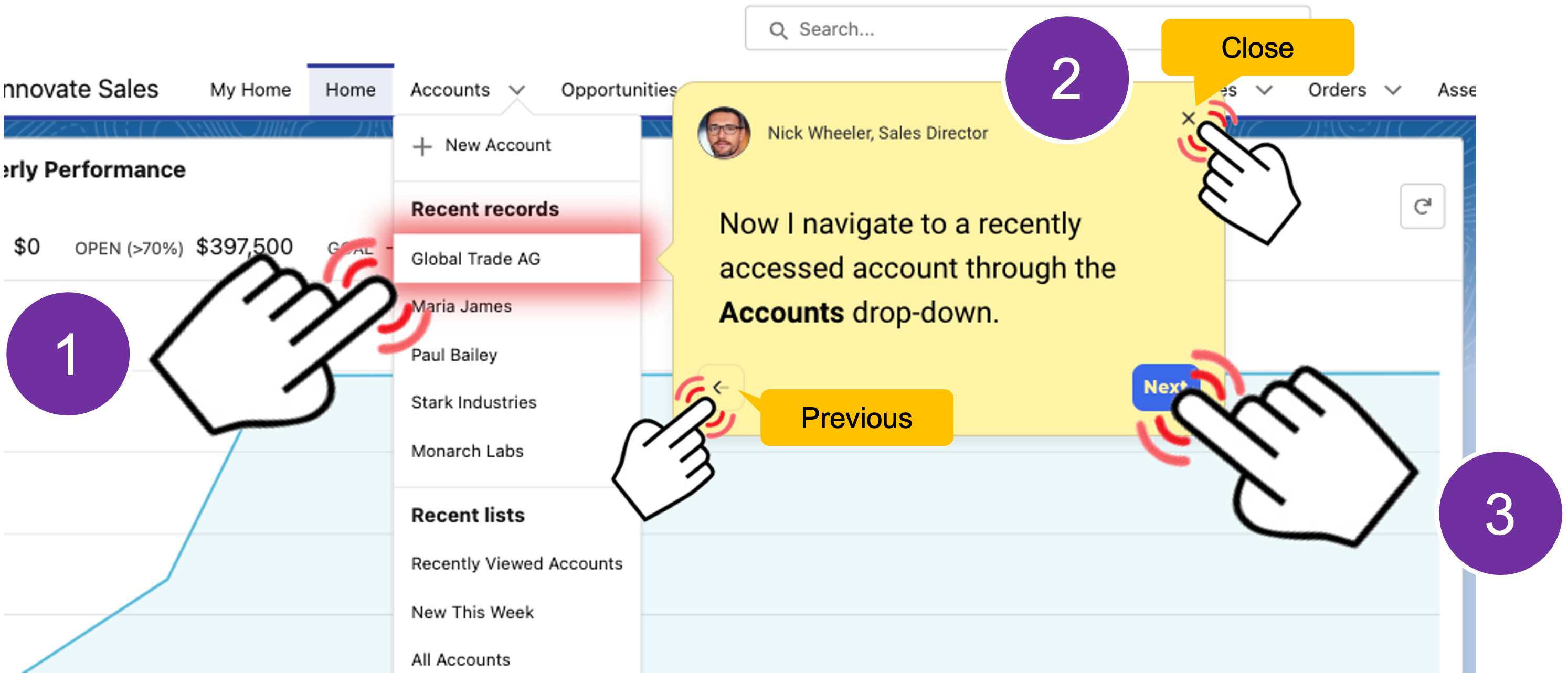
Using the navigation bar
Each tour is comprised of a number use-case scenarios. You can run through the scenarios in order, or use the navigator provided at the bottom left of each screen to open the table of contents to jump into a specific use case.
If you get lost, or if you want to jump to a different place in the lab, just remeber to use the navigation menu to take you where you want to go.
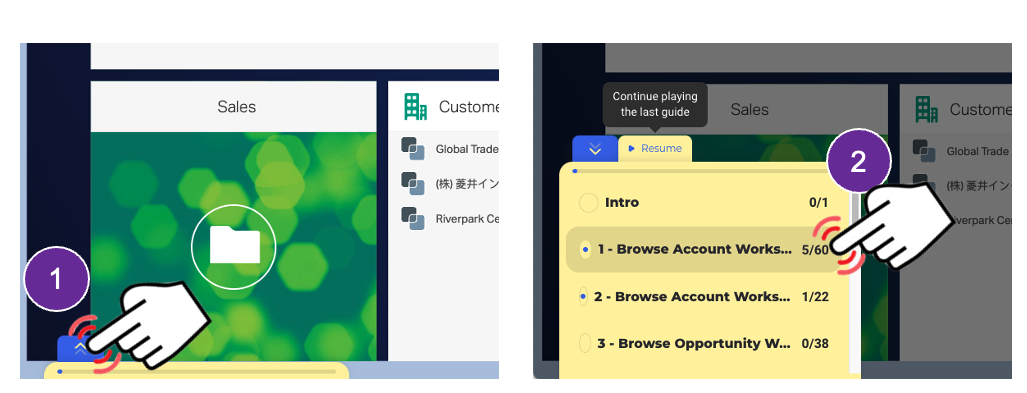
Walnut has built in responsive design enabling the tour to auto-size to your browser window – we do however, recommend that you maximize your browser window for the best experience.
That’s all there is to it!
- Firefox or Chrome browser